Consoles
You can create consoles and move them between the types Operator Consoles and Remote Consoles by using drag and drop.

When the Operator Console tries to connect to the G-SIM server for the first time, a record with the client’s computer name is automatically created and added to Operator Consoles.
Operator Console Settings
In the Operator Consoles, you are able to interact with the interconnected system of cameras, NVRs, storage, rules and more.
It is possible to work with various Operator Console windows. Their windows can be handled flexibly which means that they can be minimized, maximized or resized. They can be moved and overlap as well. Additionally, they can be activated via the task bar. The current state of the Operator Console windows is saved and restored with the next restart.
To allow the flexible handling of Operator Console windows, you must activate the privilege Allow flexible usage of OpCon windows. You can activate the privilege for User Groups and individual Users under the General / Control drop-down menu. If this privilege is not enabled, the operator can only minimize or maximize windows or close the entire Operator Console. Individual windows cannot be closed or adjusted.
The Consoles settings are grouped in the following tabs:
Settings
Under the Settings tab you can configure the following settings:

|
Setting |
Description |
|---|---|
|
Name |
Enter a unique name for the console in the primary and secondary languages. |
|
Select Computer |
Select the computer where the Operator Console is installed. The selection list is populated from the System Component Group Computers. |
|
Console Global Number |
Enter a Console Global Number. |
|
Control this Console remotely |
Activate this slider to allow remote users with the correct rights to control this Operator Console remotely while another user is logged in. This setting is not available for Remote Consoles. |
|
Enable non-blocking sync |
Activate this slider to enable non-blocking sync in the video viewers of this Operator Console. This setting is not available for Remote Consoles. |
|
Enable Smooth Playback |
Activate this slider to enable smooth playback in the video viewers of this Operator Console. This setting is not available for Remote Consoles. |
Monitor Settings
Under the Monitor Settings tab you can configure up to four monitors that can be used in the specific Operator Console.

Each monitor has the same set of settings:
|
Settings |
Description |
|---|---|
|
Use this monitor |
Activate this slider to use this monitor in the specific Operator Console. |
|
Global Monitor Number |
Each monitor of each Operator Console has a unique number which is displayed in the Global Monitor Number box. If it is activated in the Operator Console, the global monitor number is displayed on the monitor (for detailed information see Single Screen Templates). With the optional action parameter GlobalMonitorNr you can send actions to a specific monitor. Without this parameter the actions are sent to the primary monitor. The parameter is available for the following actions:
|
|
Primary screen |
Activate this slider to use this monitor as the primary monitor in the specific Operator Console. Only one monitor can be marked as Primary Screen. |
|
Show auto view alarm |
Activate this slider to use this monitor for display auto view alarms in the specific Operator Console. Only one monitor can be marked as Show auto view alarm. If no monitor is marked with Show auto view alarm, the primary monitor is used for the auto view alarms. |
|
Layout changes: |
|
|
Block changes |
Select to disable users to switch the layouts on this monitor in the specific Operator Console. |
|
Allow all layouts |
Select to allow the user to choose any configuration layout in the specific Operator Console. |
|
Allow only selected |
The administrator can select a list of the layouts that can be used on this monitor by the user of the specific Operator Console.
|
Flexible ReCon Mode
Under the Flexible ReCon Mode tab you can enable the flexible ReCon mode (see Login) for further Operator Consoles to control them, which means to open them as Remote Consoles, from your controlling console. The following settings are available:

|
Setting |
Description |
|---|---|
|
Enable Flexible ReCon Mode |
Activate this slider to enable the flexible ReCon mode. To be able to open an Operator Console as Remote Console, the following settings are necessary:
|
|
Add Operator Console |
Select an Operator Console from the drop-down menu. |
|
#AddConsole |
Click on this button to add the selected Operator Console to the OpCon's to be controlled list. |
|
OpCon's to be controlled |
The OpCon's to be controlled list contains consoles which can be controlled from the controlling console. |
|
Remove Console |
Use this button to remove consoles from the OpCon's to be controlled list. |
Example In this example the user of the VDOCUGSIMGCORE console can control the 12NDEWHW7004 console. It is necessary that in the console 12NDEWHW7004 the Control this Console remotely and the Enable Flexible ReCon Mode sliders are activated to start it in the flexible ReCon mode.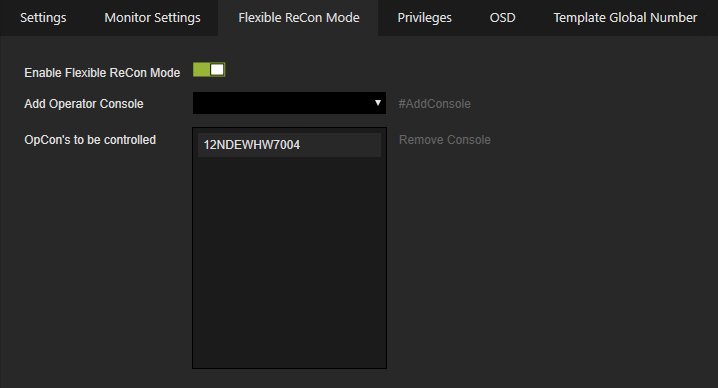
Privileges
Under the Privileges tab you can configure the privileges of the specific Operator Console. If no privilege is selected, the specific Operator Console has all rights. The console privileges can be overridden by the Users / User Groups privileges. The privileges are organized in groups. You can use the Select all and Clear all buttons to set or revoke all privileges in the group with one click. You can hold the mouse cursor under the privilege to display a detailed description.

Overriding of default privileges:
There are separate sets of privileges for consoles and users.
For the Remote Console a virtual, but not visible user is created. This user has all privileges except Override Console Restrictions and Override Default Privileges.
When an Operator Console or Remote Console connects to G-SIM server, a combination of the console and user privileges is used to determine user's result rights. There are the following possibilities:
-
If Override Default Privileges is selected, the user's privileges will be used.
-
If Override Default Privileges is not selected and the console has no privileges set, the user’s privileges will be used.
-
If Override Default Privileges is not selected and the console has privileges set, only the privileges where both, the console and the user privileges are selected, will be used.
OSD
Under the OSD tab you can override the default OSD settings for the specific Operator Console. See OSD for a detailed description of the OSD settings.

Template Global Number
Under the Template Global Number tab you can override the viewer global numbers of the populated layouts for the specific console. Viewer global numbers are used to identify the viewer in the remote viewer actions.

You can select a specific populated layout on the right side and perform the following actions:
-
Select Take Console Global number as offset to add a non-zero Console Global number at the start of the Viewer Global number.
-
Use the right-click context menu to configure the Viewer Global number for the specific Operator Console.
-
Click the Reset button to discard the overriding of the Viewer Global numbers.
